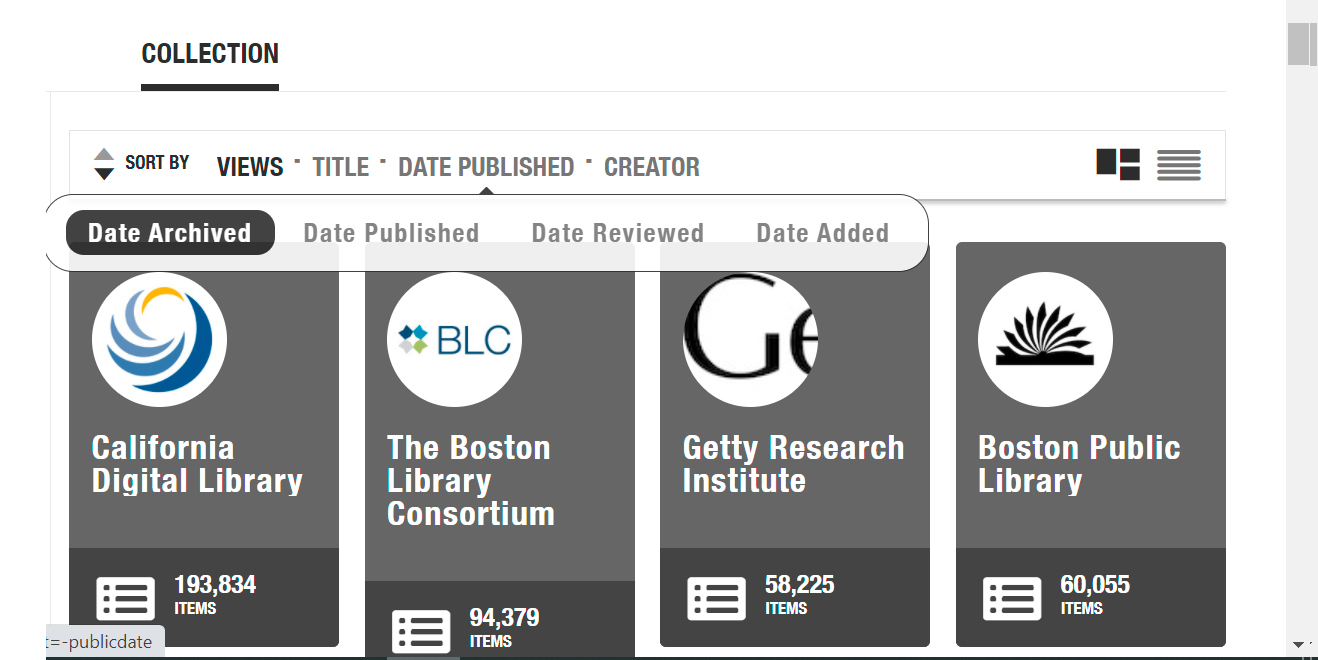
Search Collections using 'DATE ARCHIVED' Filter

First you need a Starting Image -- a set of marks or pixels, usually (but not always) in a rectangle. In this lesson, I am going to use as a Starting Image a printed image from the public domain.
I find the best place to locate public domain images is the Internet Archive, (www.archive.org). There are many collections of images on that site, but whatever collection you use, search it using the option Date Archived, so you can see the latest images.
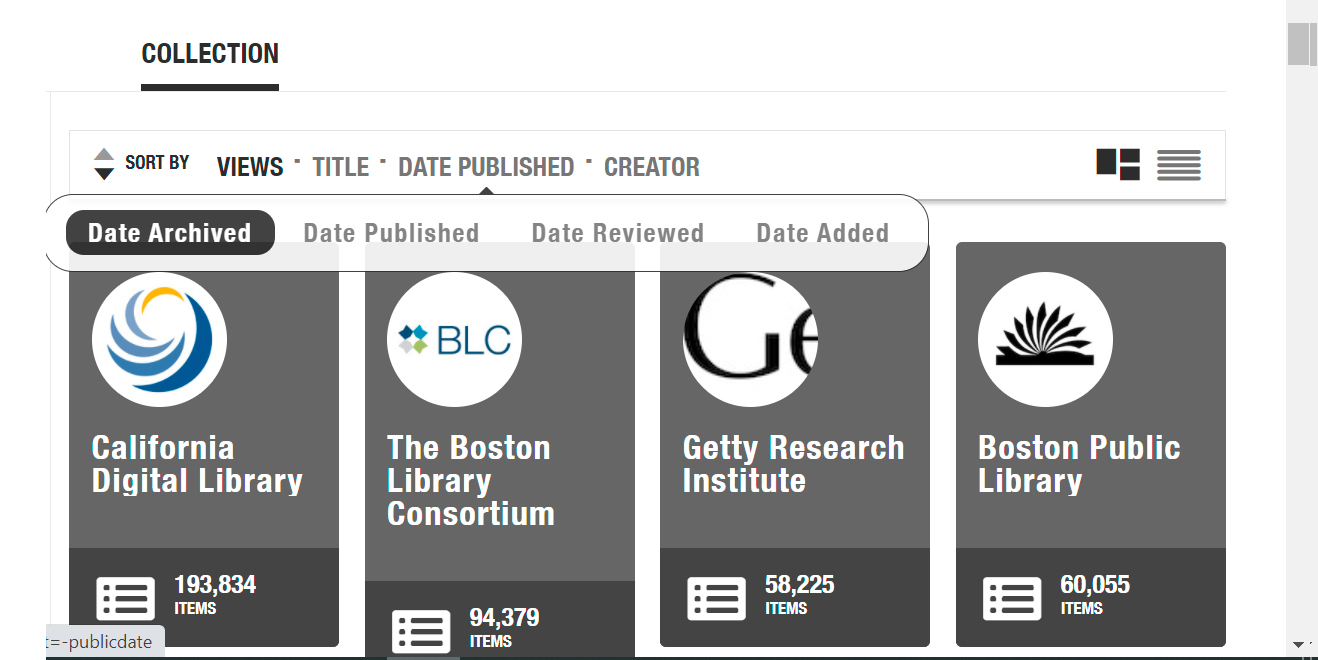
Search Collections using 'DATE ARCHIVED' Filter
Once you find an image that pleases you, you download it and the digital improvisation fun begins. Unfortunately, the downloading process is not obvious and I will have to explain it in some detail. You have to change the Scale.
For instance take this page from the pressbookfor the 1932 movie Big City Blues. A digitized copy is stored in the Internet Archive's Media History Digital Library.
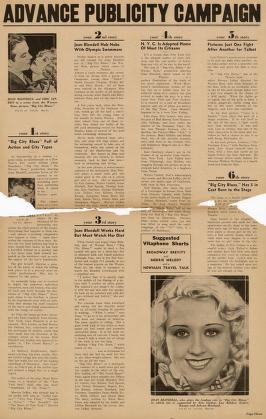
If you Right-Click on the page and select your browser's Copy Image command, when you paste it into your graphics program, the picture comes in at only 265 x 419 pixels. Select the smaller image of blonde star Joan Blondell on that page and paste that into a new document, it comes in as only 114 x 159 pixels. (Your results may differ.)
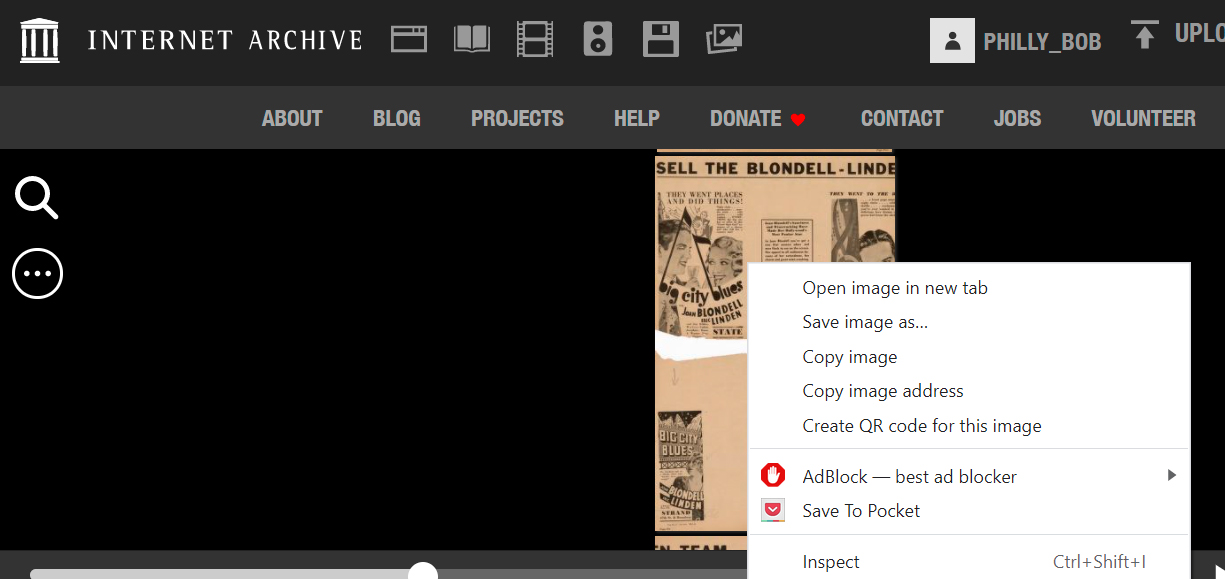
BUT if you Right-Click on the page, as before, and select your browser's Copy Image Address command instead, then paste that address into a new browser window, it gives you some control over the scale.
Here is the Image Address produced by the Copy Image Address command. Do not be intimidated by the wizardish gobbledygook. https://ia801500.us.archive.org/BookReader/BookReaderImages.php?zip=/8/items/pressbook-wb-big-city-blues/pressbook-wb-big-city-blues_jp2.zip&file=pressbook-wb-big-city-blues_jp2/pressbook-wb-big-city-blues_0002.jp2&id=pressbook-wb-big-city-blues&scale=16&rotate=0.
The key part of this address is at the end, where it says "scale=16". Edit that in your browser's address bar to be "scale=1". Now the page comes in as 4242 x 6700 pixels, and when you select the Blondell publicity photo it comes in as 2062 x 2063 pixels -- enough to play with! Here is the image after minor Graphics Program adjustments to contrast and margins:

In Image Address, Change "SCALE=[X]" TO "SCALE=1".